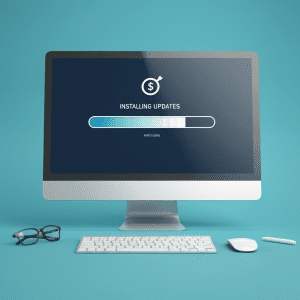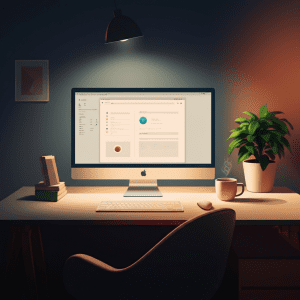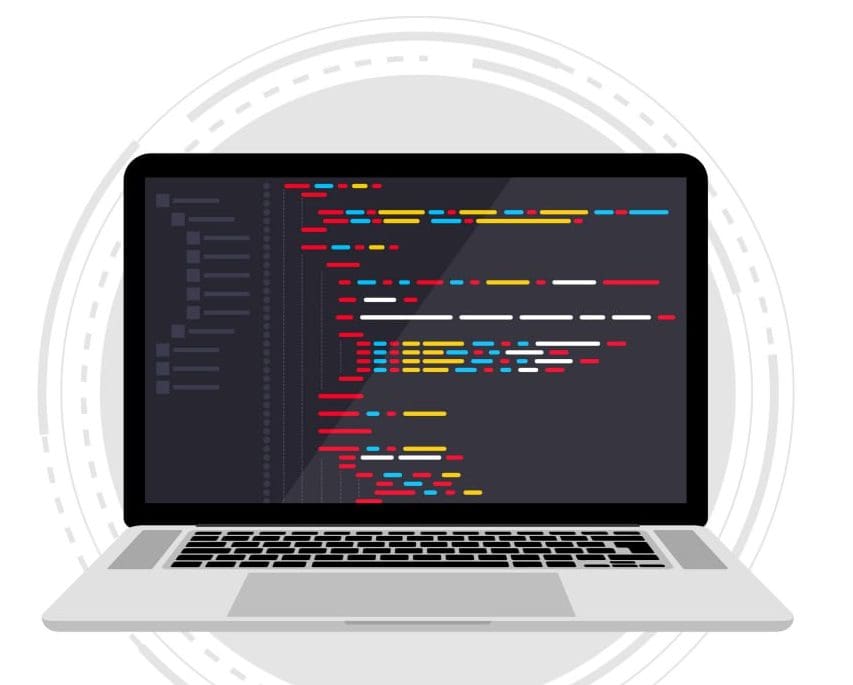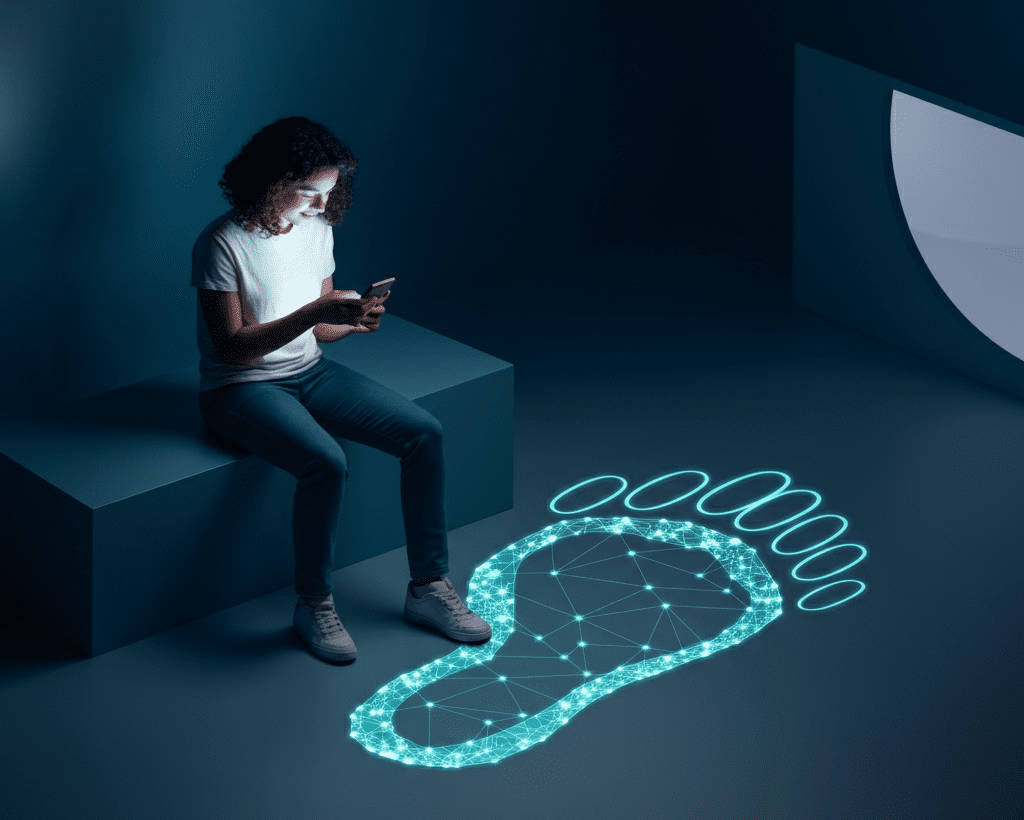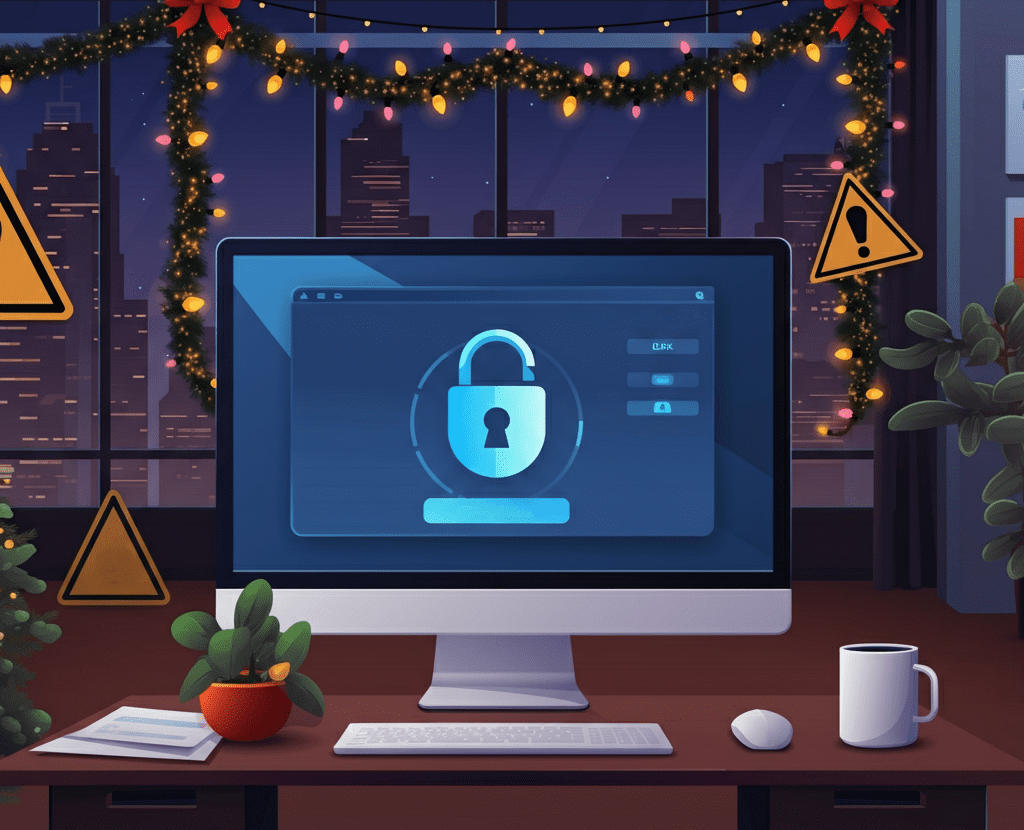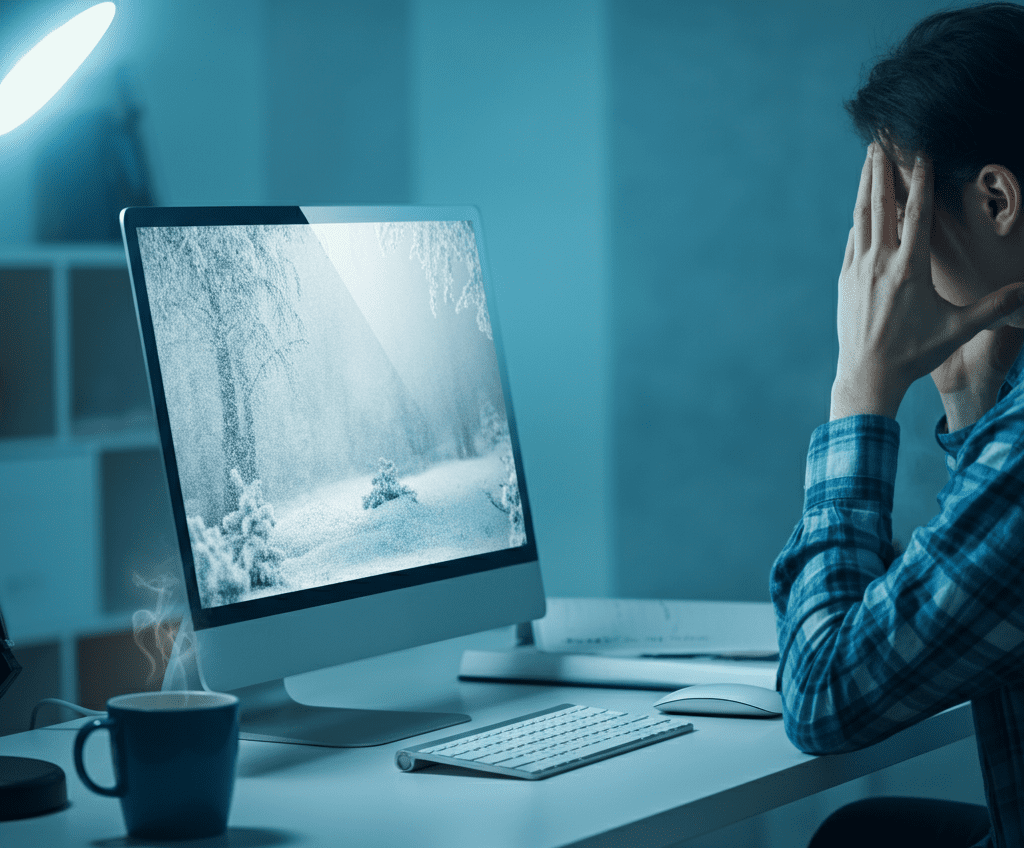
 A frozen computer—arguably one of the most frustrating modern-day inconveniences. You’re halfway through an important project, crafting the perfect email, or perhaps watching a video, and then everything just… stops. The mouse pointer won’t budge, the keyboard is unresponsive, and you’re left wondering what went wrong. Take a deep breath! While it’s an annoying disruption, a frozen computer is usually something you can resolve fairly quickly.
A frozen computer—arguably one of the most frustrating modern-day inconveniences. You’re halfway through an important project, crafting the perfect email, or perhaps watching a video, and then everything just… stops. The mouse pointer won’t budge, the keyboard is unresponsive, and you’re left wondering what went wrong. Take a deep breath! While it’s an annoying disruption, a frozen computer is usually something you can resolve fairly quickly.
This guide walks you through step-by-step strategies to troubleshoot the issue, get your computer back to working order, and prevent it from happening again.
Steps to Troubleshoot a Frozen Computer
1. Check for Unresponsive Programs
Often, one unruly application is the culprit behind a frozen computer. Here’s how to find and handle it:
- Windows Users: Press Ctrl + Alt + Delete and select “Task Manager.” Look for any program marked as “Not Responding.”
- Mac Users: Press Command + Option + Escape to bring up the “Force Quit Applications” window.
From there, close only the problematic application. Avoid force-closing everything, as that can cause you to lose unsaved work in other programs.
2. Give It a Minute
Sometimes we’re quick to hit every button we can think of, but doing nothing might actually help. If your computer freezes momentarily due to high processing demand (e.g., opening a large file), it might resolve itself in under a minute.
However, if nothing changes after 60 seconds, proceed to the next step.
3. Restart the Computer
If the entire system is frozen and you can’t close programs, a restart may be your best option.
- Hard Reboot (Last Resort): Hold down the power button for about 5-10 seconds until the computer shuts off. Then, turn it back on. This method should only be used if other options fail, as it may cause data loss.
When your computer restarts, you’ll want to save and close open programs as a precautionary measure to prevent another freeze.
4. Check Your Connections
For desktop users, a loose cable or poorly connected peripheral (like a keyboard or mouse) can cause your computer to act up. Ensure everything is plugged in correctly, including power cables, external hard drives, and monitors.
5. Address Overheating
A computer that’s too hot may turn sluggish or freeze to protect itself from further damage.
- Check the computer’s vents and fans. If you hear no fan noise or feel excessive heat, the system might be overheating.
- Desktop users: Open the case (if you’re comfortable) and use compressed air to clean out dust. Focus on fans and the CPU area.
- Laptop users: Place the device on a flat, hard surface, and try elevating it on a cooling pad or stand for better airflow.
6. Test Your Hardware
Hardware issues like faulty RAM or a failing hard drive could cause system freezes. Run built-in diagnostics to identify hardware problems.
- Windows Users: Search for “Windows Memory Diagnostic” or rely on third-party tools like MemTest86.
- Mac Users: Restart in “Apple Diagnostics” mode by holding down the D key during startup.
If a hardware issue is detected, consider consulting a professional or replacing the affected component.
Preventing Future Freezes
While it’s great to know how to respond to a freeze, prevention is always better than cure. By following these tips, you can minimize the risk of your computer locking up again.
1. Keep Your System Updated
Install the latest updates for your operating system and software. These updates often include patches for bugs that could lead to freezing issues.
2. Monitor Your System Resources
Overloading your computer’s CPU or RAM can cause serious slowdowns and freezes.
- Track Resource Usage: Use Task Manager (Windows) or Activity Monitor (Mac) to keep an eye on CPU and memory consumption.
- Avoid Running Too Many Programs: Open only the programs you need. Close background processes that consume excessive resources.
3. Install Reliable Antivirus Software
Malware or viruses can overload your system and cause it to freeze. A strong antivirus program will protect your device and resolve issues caused by malicious software.
4. Avoid Overheating
Follow some simple strategies to keep your computer cool.
- Keep vents free from obstructions.
- Clean dust regularly.
- Use a cooling pad for laptops, especially if you use them for extended periods or demanding tasks like gaming.
5. Back Up Your Data
Even with precautions, freezes or crashes can happen unexpectedly. Regularly back up your files to avoid losing anything critical. Use external drives or cloud storage for redundancy.
Stay Calm and Proactive
A frozen computer doesn’t have to ruin your day. By following the steps above, you can quickly identify the issue, troubleshoot, and take preventive measures to keep your system running smoothly. If this still doesn’t help, call one of our techs today for advice!
The next time your computer freezes, remember to stay calm and take it one step at a time. After all, even the most persistent tech problems have solutions—and you’ve got this!
Share this Post