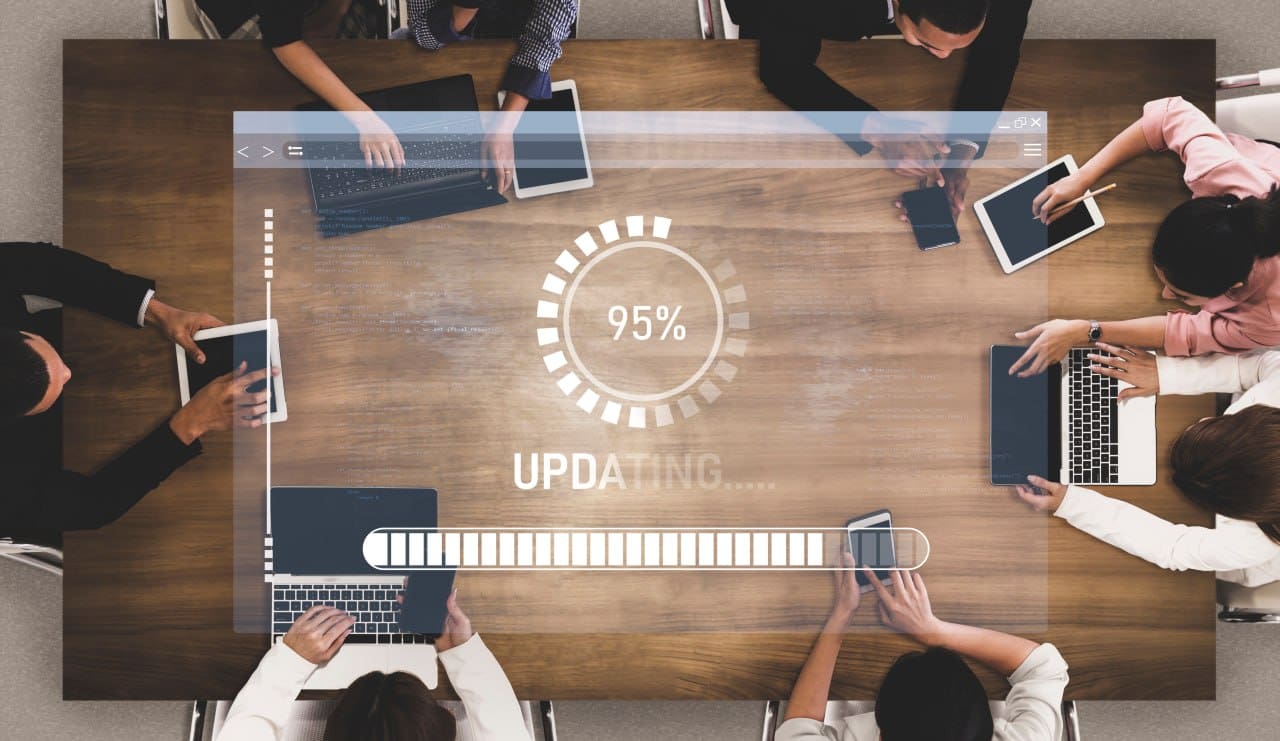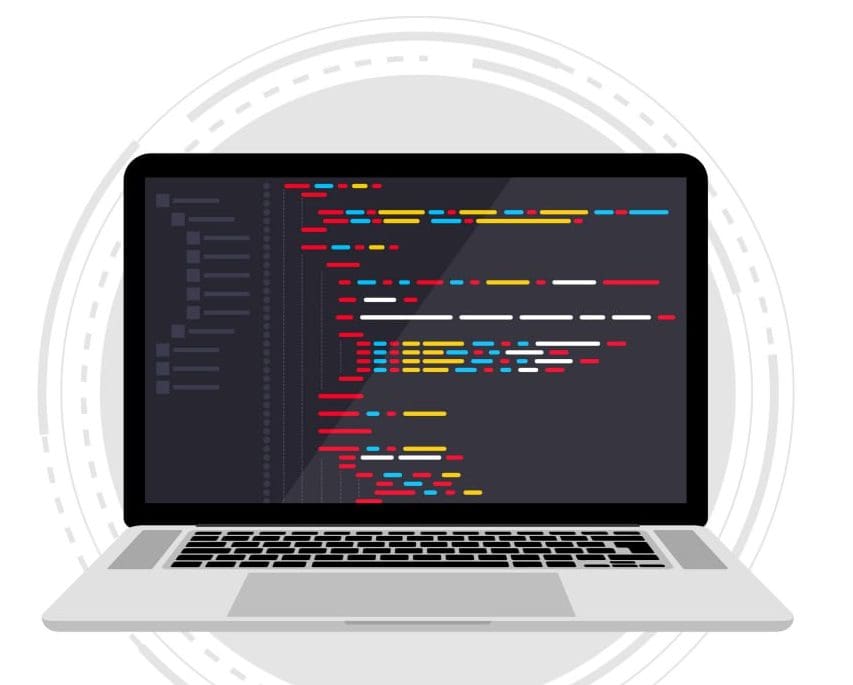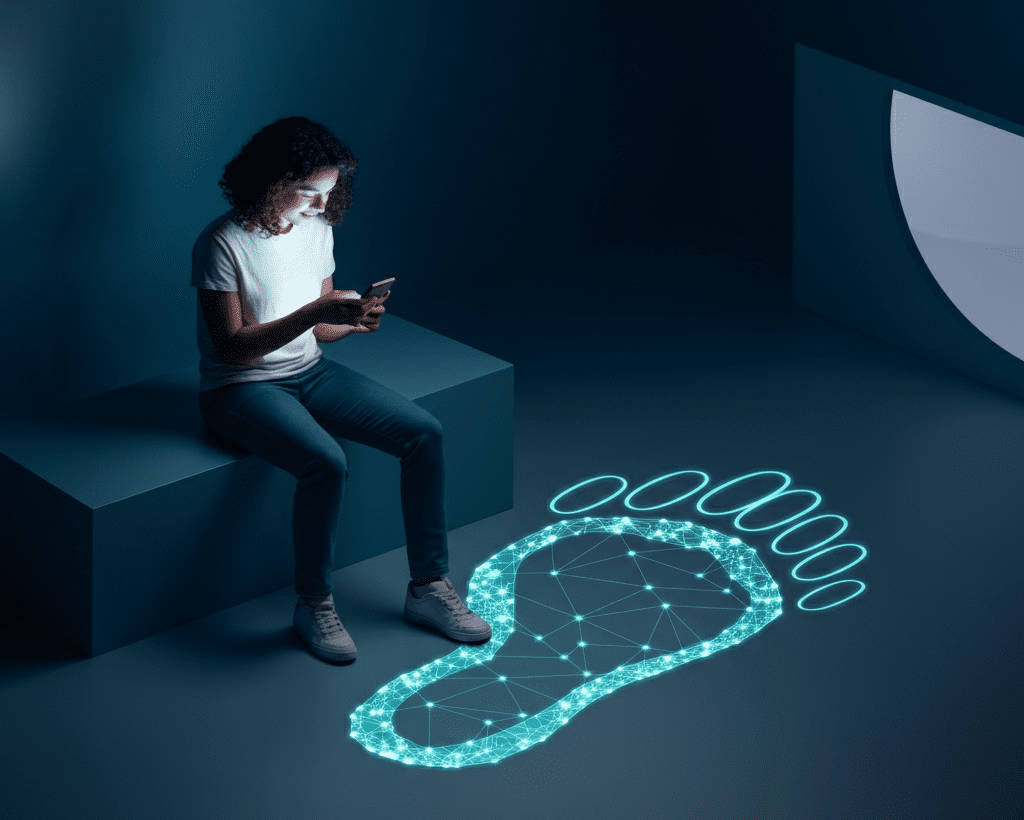Your computer is a powerful tool for work, creativity, and connection. But like any complex machine, it needs regular care to run smoothly and securely. This is where computer management comes in. It’s the practice of maintaining your computer’s hardware and software to ensure it performs at its best. By learning a few basics, you can extend your computer’s life, protect your data, and enjoy a faster, more reliable experience.
Keeping Your Hardware Healthy
The physical parts of your computer, known as hardware, need attention to function correctly. Simple maintenance can prevent overheating and other issues that slow you down.
Cleanliness is Key
Dust and debris are enemies of electronics. They can clog fans, insulate components, and cause your computer to overheat, which can lead to permanent damage.
- External Cleaning: Regularly wipe down your screen, keyboard, and mouse. Use a microfiber cloth for the screen and compressed air to clear debris from your keyboard.
- Internal Cleaning: About once a year, it’s a good idea to clean the inside of your computer. If you have a desktop, you can carefully open the case and use short bursts of compressed air to blow dust out of the fans and vents. For laptops, focus on blowing air into the ventilation ports. Always make sure the computer is turned off and unplugged before you start.
Mind Your Environment
Where you use your computer matters. Avoid extreme temperatures and keep liquids far away. Ensure there is good airflow around your machine, especially for laptops, by not blocking the vents on soft surfaces like a bed or couch.
The Importance of Software Updates

Your computer runs on a complex web of software, from the operating system to the applications you use daily. Keeping this software up to date is one of the most critical aspects of computer management.
Why Updates Matter
Software updates do more than just add new features. They often contain vital security patches that protect your computer from viruses and malware. They can also include performance improvements and bug fixes that make your applications run more efficiently.
How to Update
- Operating System (OS): Whether you use Windows, macOS, or another OS, enable automatic updates. This ensures your system is always protected with the latest security measures without you having to think about it.
- Applications: Many programs will notify you when an update is available. Don’t ignore these prompts. For apps downloaded from an app store, check the store’s “Updates” section regularly.
Safeguarding Your Digital Life: Data Backup and Cybersecurity

Imagine losing all your important documents, family photos, and personal files in an instant. A regular backup strategy and smart cybersecurity habits can prevent that disaster.
Create a Backup Routine
A backup is simply a copy of your files stored in a separate location. If your computer’s hard drive fails or you’re hit by a ransomware attack, you can restore your data from the backup.
- Cloud Storage: Services like Google Drive, OneDrive, and Dropbox automatically sync your files to the cloud. This is an easy way to back up your most important documents.
- External Hard Drive: For a complete backup of your entire system, an external hard drive is an excellent choice. Both Windows (with File History) and macOS (with Time Machine) have built-in tools that make this process simple. Aim to run a full backup at least once a week.
Basic Cybersecurity Practices
Protecting yourself from online threats doesn’t require being a security expert. A few simple habits can make a huge difference.
- Use Antivirus Software: Make sure you have a reputable antivirus program installed and that it’s always running and up to date.
- Create Strong Passwords: Use a mix of upper and lowercase letters, numbers, and symbols. Avoid using easily guessable information like your birthday. A password manager can help you create and store unique, strong passwords for all your accounts.
- Be Wary of Phishing: Be cautious of suspicious emails or messages asking for personal information. Never click on links or download attachments from unknown senders.
Optimizing for Peak Performance
Is your computer running slower than it used to? Over time, your system can get bogged down with unnecessary files and programs. Performance optimization helps clean things up and restore speed.
Free Up Disk Space
A nearly full hard drive can significantly slow down your computer. Regularly go through your files and delete what you no longer need.
- Empty the Recycle Bin/Trash: Deleted files aren’t truly gone until you empty the bin.
- Use Disk Cleanup Tools: Both Windows (Disk Cleanup) and macOS have built-in utilities to help you find and remove temporary files, system clutter, and other unneeded data.
Manage Your Applications
The more programs you have installed, the more resources they can consume.
- Uninstall Unused Software: Go through your list of installed applications and remove any you don’t use.
- Limit Startup Programs: Many applications set themselves to run automatically when you turn on your computer, which can slow down your boot time. You can manage these startup programs in your system’s settings (Task Manager on Windows, System Settings on macOS).
By investing a little time in these basic management tasks, you can ensure your computer remains a fast, reliable, and secure tool for years to come.
Share this Post