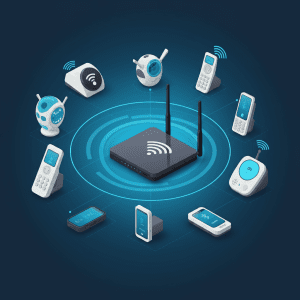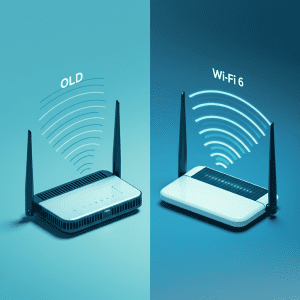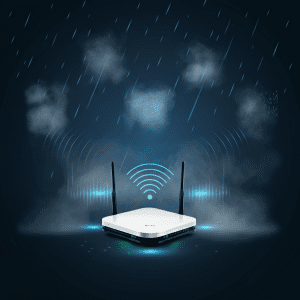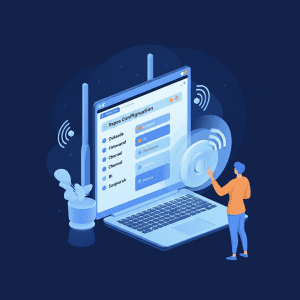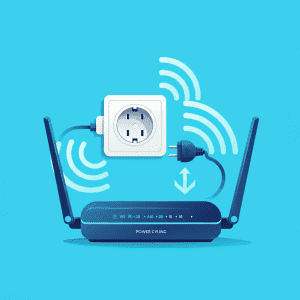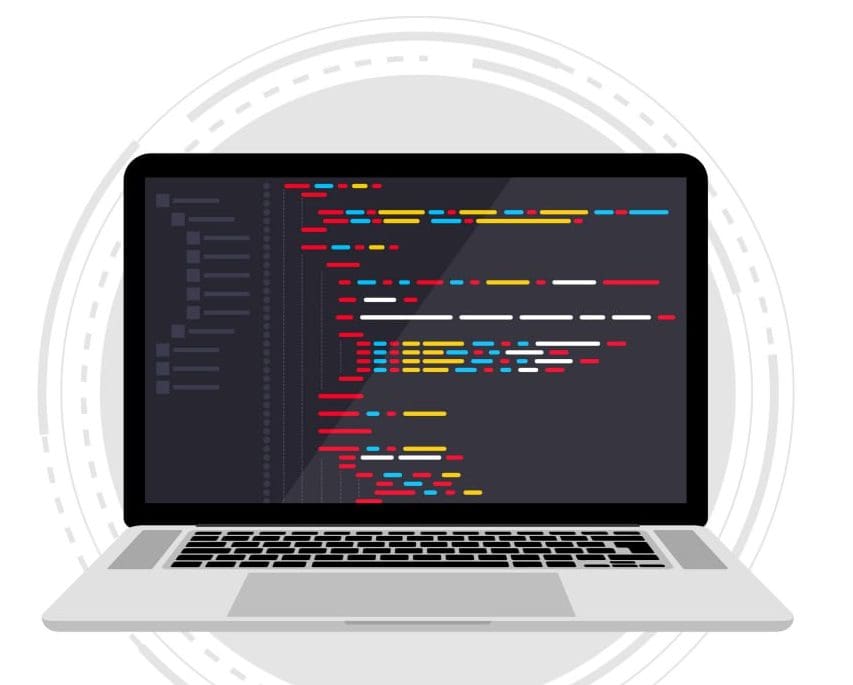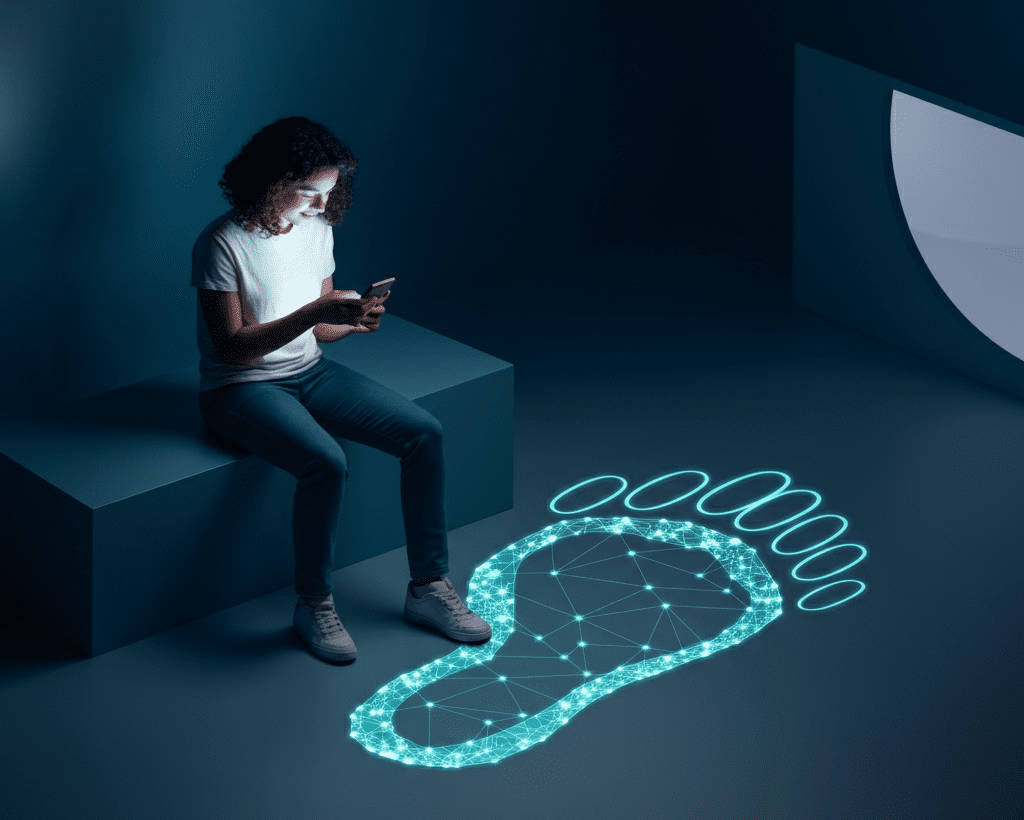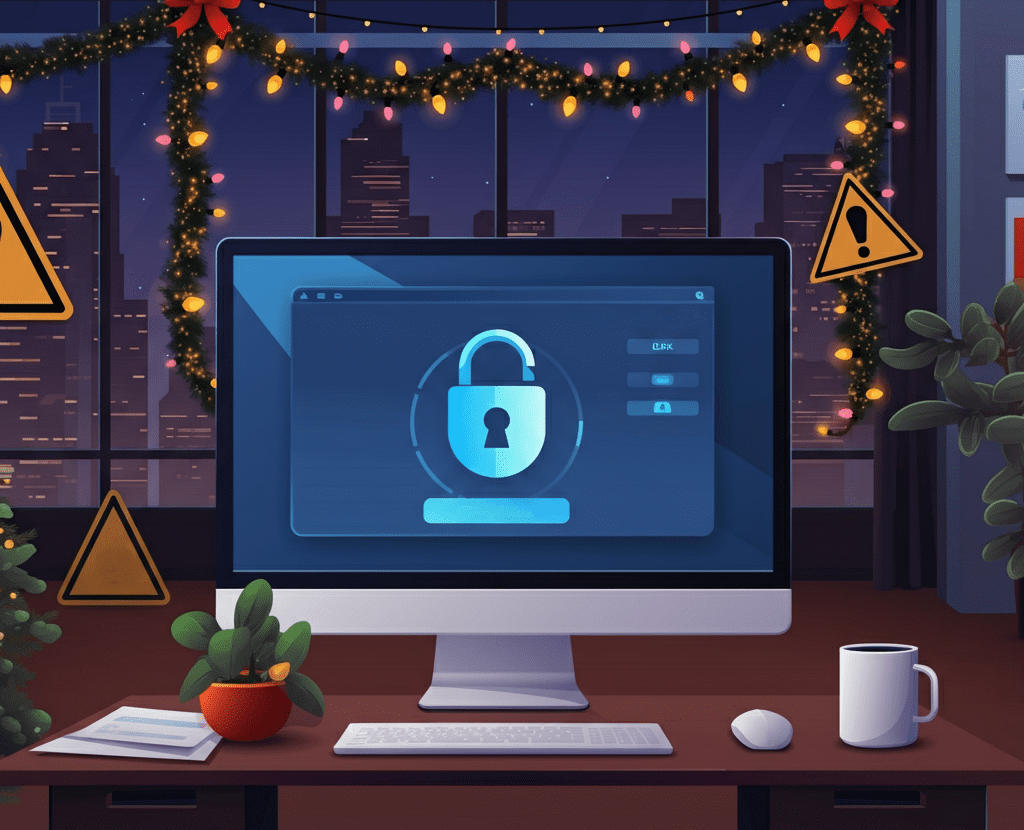We’ve all been there – right in the middle of an important meeting, streaming your favorite show, or battling that final boss in a video game – when your Wi-Fi connection suddenly drops. Frustrating, isn’t it? Wi-Fi issues are surprisingly common, but understanding why they happen (and how to fix them) can save a lot of headaches.
The Most Common Wi-Fi Problems and How to Solve Them
1. Router Placement Problems
Where your router is positioned matters more than you might think. Routers send signals in all directions, so where you place yours can make or break your connectivity.
- Centralized Locations Work Best:
If your router is tucked away in one corner of your house, parts of your home may receive weak signals or none at all. Wi-Fi signals lose strength as they travel, especially through walls, furniture, and other barriers.
- Obstructions and Barriers:
Thick walls, metal objects, and even large appliances can block or weaken Wi-Fi signals. For example, placing a router near a microwave or behind a TV can cause performance drops.
How to Fix It:
- Place your router in a central, elevated location to ensure signals reach all areas equally.
- Avoid large metal appliances, TVs, or other electronics that can block signals.
- If possible, mount it on the wall to minimize obstructions.
2. Interference from Other Devices
Wi-Fi operates on radio frequencies (usually 2.4GHz or 5GHz bands), which can get crowded. Devices like baby monitors, cordless phones, and even your neighbor’s Wi-Fi can interfere with your connection. Even Bluetooth devices use the 2.4GHz band. Interference creates “noise” on the network, making it harder for your router to deliver a consistent signal.
How to Fix It:
- Switch your router to a less congested channel—most modern routers can scan for the best one automatically.
- Opt for the 5GHz band, which has more available channels and is less prone to interference.
- Use a dual-band or tri-band router to help manage congested airwaves.
3. Too Many Devices on the Network
Every device connected to your Wi-Fi draws bandwidth: smartphones, laptops, TVs, gaming consoles, and smart home devices all compete for space. Older routers, in particular, may not support many simultaneous connections and will struggle to keep up.
How to Fix It:
- Disconnect devices that aren’t actively in use.
- Use Quality of Service (QoS) settings to prioritize crucial devices, like your work laptop or streaming box.
- If you need to, consider increasing your internet speed with your ISP to accommodate more devices.
4. Outdated Hardware
If your router is several years old, it might not support newer Wi-Fi standards or the demands of modern households, where multiple people might be streaming, gaming, or connecting dozens of devices simultaneously.
How to Fix It:
- Upgrade to a newer router that supports standards like Wi-Fi 6 or Wi-Fi 6E for better performance and more device support.
- Consider a mesh Wi-Fi system to eliminate dead zones, especially in large or multi-story homes.
5. Environmental Factors
Some factors, like heavy rain, fog, or reflective surfaces (mirrors, metal doors), are beyond your immediate control but can still disrupt Wi-Fi signals. Signal strength also fades with distance from the router.
How to Fix It:
- Use Wi-Fi extenders or range boosters in large spaces or hard-to-reach areas.
- Avoid placing routers near mirrors or behind/inside obstacles.
- Try to keep the path between your router and your devices as clear as possible.
6. Incorrect Settings or Configurations
Issues can arise from incorrect Wi-Fi channels, outdated firmware, or improper security or DNS settings on your router.
How to Fix It:
- Log into your router’s settings and let it scan for the best Wi-Fi channel.
- Regularly check and install firmware updates.
- Double-check your security and DNS settings to ensure they’re correctly configured.
7. ISP-Related Issues
Sometimes, the issue is outside your home. Your ISP could be experiencing outages, maintenance, or network overload—especially during peak hours. Faulty equipment on your provider’s end can also cause problems.
How to Fix It:
- Test your connection with a wired (Ethernet) cable. If problems persist, the issue may be with your ISP.
- Contact your ISP to report outages or confirm if your area is affected by high demand.
8. General Glitches
Sometimes, a simple glitch is responsible for your Wi-Fi headaches.
How to Fix It:
- Try power cycling your router by unplugging it for 10–15 seconds and plugging it back in. This common fix often resolves minor issues.
- Try power cycling the device trying to connect (i.e. laptop or phone)
Final Thoughts
Losing your Wi-Fi connection might feel inevitable at times, but with the right information and a few strategic adjustments, you can improve stability and reduce disruptions. Start with the basics, like optimizing router placement and managing interference. If the issues persist, consider upgrading your hardware or reaching out to your ISP for help.
For businesses, a reliable Wi-Fi network is even more critical for day-to-day operations. If simple fixes don’t solve the problem, don’t hesitate to call in networking experts, like those at Absolute Technology Solutions, to diagnose complex issues and ensure your connectivity is fast, stable, and secure.
By taking these steps, you’ll be back to smooth streaming, seamless browsing, and uninterrupted productivity in no time.
Share this Post