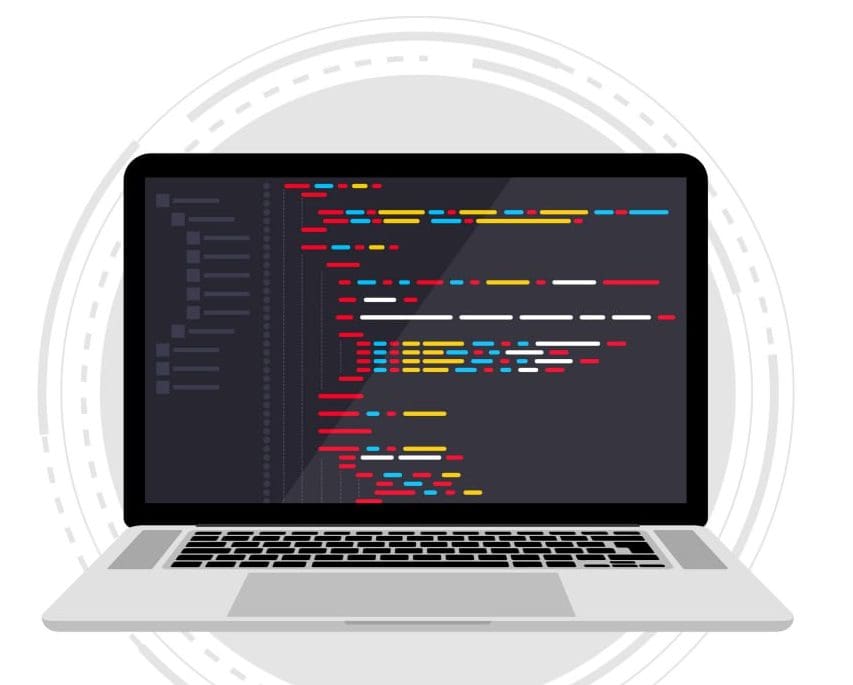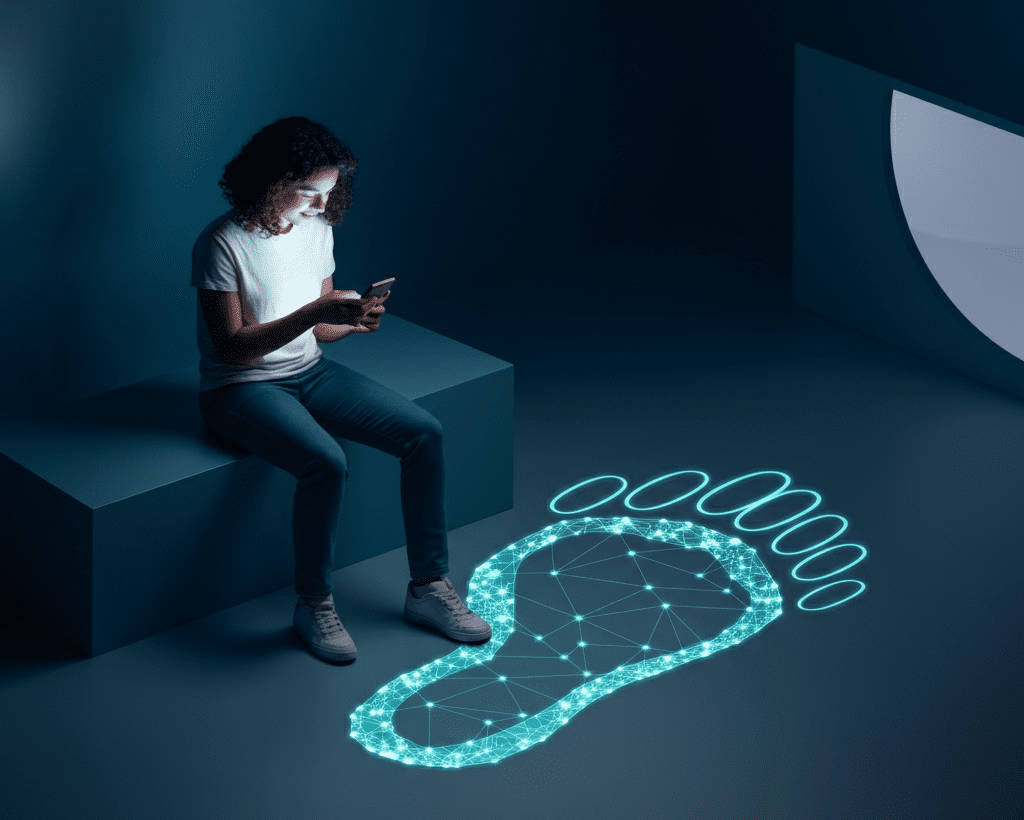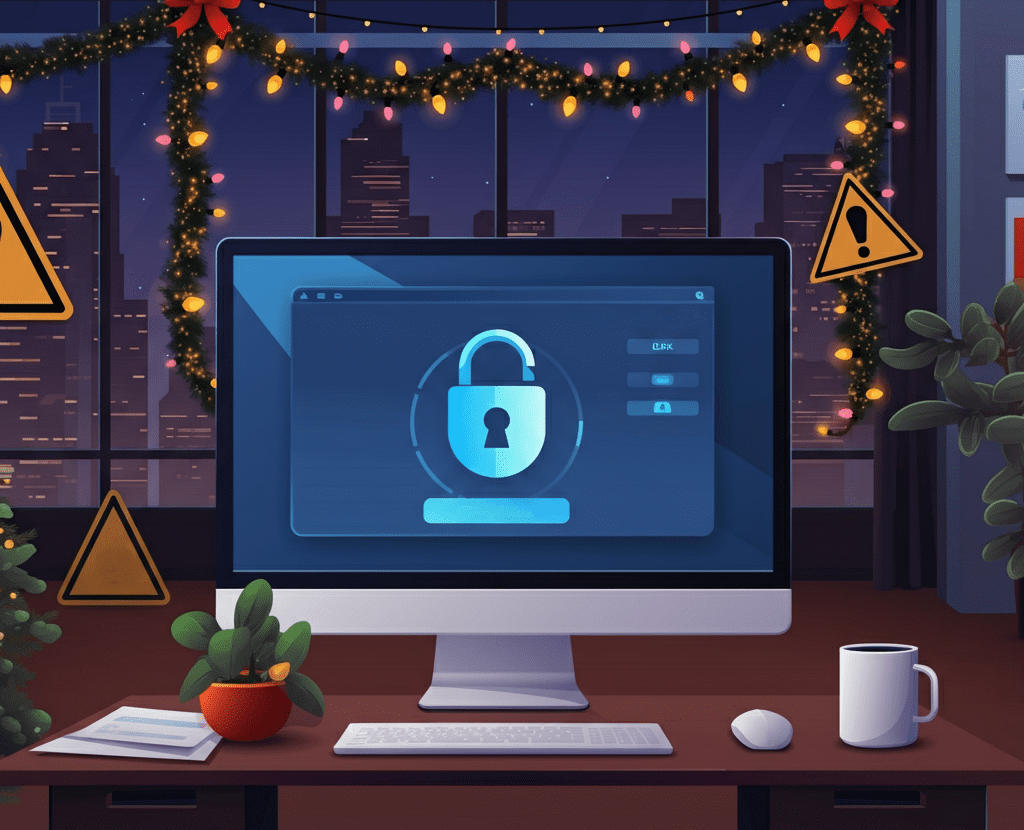“Have you tried turning it off and on again?” If you’ve ever called IT support, chances are you’ve heard this phrase. It’s the go-to solution for countless tech problems, but have you ever stopped to wonder why it actually works?
Restarting your computer may seem like a simple task, but it’s a powerful fix for a variety of issues. Whether you’re a tech enthusiast, a busy IT professional, or just an everyday computer user, understanding why rebooting is so effective can help you solve problems faster and keep your device running smoothly.
This blog dives into why restarting is often the first thing IT professionals recommend, how it works on a technical level, and when it’s the right (or wrong!) fix for your computer woes.
The Most Common Fix in IT 
IT professionals everywhere swear by the restart. Why? Because it’s remarkably effective. According to tech support forums and surveys, rebooting a computer can resolve up to 80% of common technical issues.
Think back to any tech problem you’ve had. Was your Wi-Fi not connecting? Was a program refusing to close? Did everything just seem to freeze? More often than not, a simple restart magically fixed the problem.
This is why “turning it off and on again” is the bread and butter of IT troubleshooting. It’s quick, non-invasive, and works more times than you’d expect.
What Happens When You Restart
To understand the magic of a restart, you need to know what happens behind the scenes when you reboot your computer. Here’s what really goes on under the hood:
1. Clears Temporary Memory (RAM)
Your computer’s RAM handles temporary data for everything you’re doing, like running programs and keeping track on browser tabs. Over time, this memory gets cluttered and overwhelmed with data, leading to a slower system. Restarting clears the RAM, giving your computer a fresh start.
2. Stops Background Processes or “Stuck” Apps
Sometimes, apps or background processes don’t shut down properly and end up “hanging.” These rogue processes can eat up system resources or cause conflicts with other software. Restarting is like hitting a reset button, ensuring that every process stops and starts fresh.
3. Resets Software Conflicts
Software glitches or bugs happen all the time, especially when two programs clash over how to use system resources. A restart helps reset these conflicts and gets programs working as they should.
4. Completes Updates
Many software updates and security patches require a restart to fully integrate changes into your system. Without rebooting, those updates might not take effect, leaving your computer less secure or prone to bugs.
When you restart your computer, it’s essentially cleaning the slate and setting itself up to perform better.
When Restarting Really Helps 
Now that you know what goes on during a restart, here are some common scenarios where rebooting is the hero you need:
1. Slow Performance
If your computer is lagging, freezing, or taking forever to load websites, restarting can free up memory and resources, speeding things up significantly.
2. Frozen Programs
An app that refuses to close or respond can sometimes block other system processes from running smoothly. Restarting forces everything to stop and ensures it starts up correctly.
3. Internet Connection Issues
Your network adapter or router may occasionally need a reset. Restarting can help resolve temporary glitches with your internet connection.
4. Printer Problems
Your printer isn’t printing, and you’re staring at an error message with no clue what went wrong. Often, restarting both your computer and the printer can reestablish the connection.
5. Minor Update Bugs
Installed a new program or update, but now something isn’t working? Restarting “settles” the updates and gives your computer a chance to adapt to the changes.
When Restarting Isn’t Enough 
While restarting is an effective fix, it’s not a magic wand. Certain issues require more specialized troubleshooting or repair.
- Hardware Failures: If your hard drive or RAM is failing, restarting won’t fix the root issue.
- Viruses and Malware: Restarting won’t remove malicious software. For that, you’ll need antivirus tools.
- Corrupted System Files: You may need to run diagnostic tools or reinstall the operating system to resolve problems with critical files.
It’s important to recognize when a problem goes deeper than what a simple reboot can resolve.
Bonus Tips for Restarting Like a Pro 
To get the most out of your computer’s performance, here are some extra tips about restarting:
1. Restart Regularly
Don’t wait for something to go wrong. Restarting at least once a week can keep your system optimized, especially if you work on memory-intensive tasks like video editing or gaming.
2. Set Up Automatic Restarts
Schedule automatic restarts during off-hours to ensure updates are applied without disrupting your workday. This is especially helpful if you rarely power down your device.
3. Fully Shut Down Occasionally
Closing your laptop lid or leaving your computer on sleep mode isn’t the same as shutting it down completely. A full shutdown gives your hardware and software a clean slate to work from.
Next Time Something’s Off… Restart! 
Restarting your computer is more than just a quick fix; it’s one of the easiest ways to keep your device running efficiently. From clearing temporary memory to resolving app conflicts, a simple reboot can solve an impressive range of issues.
But it doesn’t stop there. Regularly restarting can prevent problems before they arise, making your tech experience smoother and more enjoyable.
The next time something isn’t working quite right, try this IT classic! And if it doesn’t work, contact one of our specialists for further help!
Share this Post